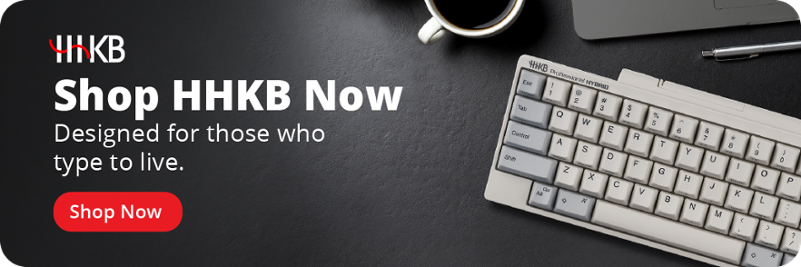Find out how to learn Colemak, what its benefits and drawbacks are, and more
If there was a faster, easier, and more comfortable way to do something you do every day — possibly for hours every day — you’d probably want to try it out, right? Even if it meant some initial awkwardness as you rewired years' worth of muscle memory, you’d know that you were working on something that might save you a lot of trouble later on. Enthusiastic users of the Colemak keyboard layout say that’s just what you’ll get for putting the time in to learn this alternative to the QWERTY standard.
But what do Colemak users say makes it a better typing experience than QWERTY? And if you do want to give it a shot, how should you begin? Let’s start with the basics.
Power users don’t stick with the default settings — read our ultimate guide to keyboard layouts and find out about the wide world of efficient typing that lies beyond vanilla QWERTY.
What is the Colemak keyboard layout?
The Colemak keyboard layout is a revised arrangement of the letter keys designed to allow for more ergonomic and speedy typing by English-language typists. Its key placements are informed by both QWERTY and the Dvorak keyboard layout, an alternative layout designed with an eye toward comfort and speed first devised in the 1930s.
The central keyboard Colemak philosophy is to place the most frequently used keys on the home row, and to minimize the amount of common words that are typed with only one hand — both of which contribute to greater comfort and speed while typing. This includes replacing the relatively infrequently used Caps Lock key with another Backspace key, reducing the need to stretch one’s pinky far away from the home row to resolve a typo.
A secondary but still important consideration of Colemak is to retain as many key placements from QWERTY as possible. This makes learning the layout easier and also means users need not relearn their muscle memory for common keyboard shortcuts such as undo (Ctrl-Z) and copy (Ctrl-C).
Creator Shai Coleman first released the Colemak keyboard layout in 2006, combining part of the last name “Coleman” with a Dvorak-style “ak” suffix to create the name “Colemak.” Since then, Colemak has been adopted as a native keyboard layout in MacOS and multiple distributions of the Linux operating system. Windows PC users can download and install Colemak from its official site (a petition calling on Microsoft to include Colemak with Windows by default has close to 5,000 signatures as of this writing).
Despite its relatively young age compared to QWERTY and Dvorak, Colemak has already inspired some popular variants of its own:
- Colemak Mod-DH: This variant swaps the location of a small number of keys to reduce the usage of the center two columns, reducing uncomfortable index finger reaching.
- Soul: Originally called “Solemak,” this variant applies symmetric typing principles to change which keys are pressed with which fingers.
Did You Know?: The HHKB layout takes its own unique approach to the standard QWERTY layout, offering improved ergonomics while remaining extremely easy to learn.
What are the benefits and drawbacks of the Colemak keyboard layout?
Though formal studies on modern, alternative keyboard layouts are relatively few and far between, keyboard layout tool Carpalx’s case study of Colemak found that it requires a third less “typing effort” to use than QWERTY, with a smaller but still substantial improvement over Dvorak. Carpalx’s study notes that Colemak is well-optimized to make English typists alternate hands from one letter to the next in most words (which speeds up the process as you can shift the “off” hand to anticipate the next key). It uses the typically weaker pinky and ring fingers less than Dvorak but more than QWERTY.
With that study and anecdotal results from dedicated users in mind, here are some general advantages to making the switch to the Colemak keyboard layout:
- Speed: By placing the most-used letters on the home row, and alternating them to reduce as much row-hopping and single-hand runs as possible, seasoned Colemak users report substantial improvements to their words-per-minute over QWERTY.
- Comfort: The same considerations that make Colemak faster can also make it more comfortable, thanks to minimized stretching.
- Utility: By retaining the position of the Z, X, C, and V keys, four of the most commonly used keyboard shortcuts remain constant and usable with a single hand.
And here are some of its disadvantages:
- Transition time: If you’re an experienced QWERTY touch typist, reaching your old speed will likely take at least a few months of effort even after you can touch type in Colemak.
- Setup: Windows PC users must install a third-party keyboard configuration, or configure their setup themselves with a keyboard remapping tool, to use Colemak.
- Potential QWERTY skill loss: Some Colemak users who have become accustomed to their new layout report losing some of their old speed if and when they go back to typing on QWERTY. This could be a minor impediment when using devices that can’t or shouldn’t be reconfigured for an alternative keyboard layout.
Did You Know?:Colemak is a great fit for 60% keyboards, since its layout is almost identical to QWERTY aside from the letter keys.
How to learn Colemak
The simplest approach to learning Colemak is to print off a diagram and keep it on hand when you’re typing. If you’re using a board with interchangeable mechanical keyboard keycaps, you could even make your own Colemak layout keyboard by manually swapping the location of each key — though most users recommend against this approach, since it can discourage touch typing.
Fortunately, free online tools such as Colemak Club make it easier to learn to touch type by introducing a limited selection of keys at a time. Try committing 10 or 20 minutes to practicing each night, then advance to the next level once you can reliably type with minimal errors.
Once you have the location of each key committed to memory, you can use typing games to make increasing your speed and competency fun rather than just a chore: as one example, Typeracer lets you face off against other players online to see who can write out the same passage fastest. You can use online typing tests such as Monkeytype to measure your progress from one week to the next.
Start typing better sooner
You don’t have to learn a whole new keyboard layout to enjoy better ergonomics and more comfortable typing. HHKB keyboards apply the same principles of maximizing time spent on the home row and minimizing finger stretching with fundamentals that will be familiar for QWERTY touch typists: relocating the Control key to allow for more comfortable use of common shortcuts, using a function layer to let you perform more key actions without lifting your hands, and more.
HHKB Professional series boards use electrostatic capacitive Topre switches that allow for unparalleled typing comfort and satisfaction, and you can even use the Keymap Customization Function on HHKB Professional Hybrid Models to create your own unique layout. Find a keyboard designed for those who type to live in the full range of high-end keyboards from HHKB.
Note: Information and external links are provided for your convenience and for educational purposes only. PFU America, Inc. makes no representations about the contents, features, or specifications on such third-party sites, software, and/or offerings (collectively “Third-Party Offerings”) and shall not be responsible for any loss or damage that may arise from your use of such Third-Party Offerings.