The Ultimate Guide to Keyboard Layouts
Find your ideal keyboard layout for comfortable and efficient typing

Find your ideal keyboard layout for comfortable and efficient typing
People are more particular about their keyboards today than ever before. The clearest evidence of this is the dawn of the mechanical keyboard hobby, leading to a range of mechanical keyboard switches and keycaps among many other components and accessories that enthusiasts can customize to their heart’s content. But if you aren’t willing to take a single element of your keyboard’s construction for granted, why should you feel any differently about keyboard layouts?
The different keyboard layout types refer to the way keys are positioned on the keyboard — both logically, by determining which keys correspond to which characters and functions, and physically, by dictating the position, size, and shape of the physical keys themselves. For example, QWERTY is a logical layout you’re likely already familiar with, but the physical layout you use likely depends on where you live. Here’s what you need to know about the different types of keyboard layouts.
As you might have guessed, we’re particular fans of the HHKB layout. Its design combines an intelligently revised logical layout based on QWERTY with an efficient 60% physical layout, packing all the features a power user needs to do their best work into a minimalist package.

The standard QWERTY layout requires users to stretch their pinky to the lower-left corner to execute common commands such as Cut, Paste, and Undo using the Control key. HHKB’s logical layout moves this important key so it’s adjacent to the home row. Control replaces the seldom-used Caps Lock key, which is still easily accessible via Function layers.
The HHKB layout also drops the Backspace/Delete key down one row to the spot formerly used by Backslash (which in turn moves to the upper right corner of the keyboard). This makes one of the most important functions of the keyboard — the ability to erase and replace typos — much more comfortable to access.
The HHKB keyboard layout reduces uncomfortable finger stretching with a minimized bottom row as part of its improved physical design. Since the Control key already has a prominent spot higher up, the bottom row now only needs the two Alt keys, the Spacebar, and the customizable henkan and muhenkan (AKA left and right diamond) keys.
Read moreabout the HHKB layout in our full article, What Makes the HHKB Keyboard Layout Unique?
Did You Know? The HHKB Snow Collection lets you enjoy the classic design of HHKB in its most refined color palette yet. Click here to learn more.
The Dvorak keyboard layout
QWERTY has long been the standard of typewriters and computer keyboards for English speakers around the world, yet one of its biggest alternatives has stood the test of time for nearly a century. The Dvorak keyboard layout was patented by Dr. August Dvorak and William L. Dealey in the 1930s, and it’s stayed largely consistent since then.

By reducing the need to move your fingers away from the home row, Dvorak increases the amount of time your fingers and wrists remain in their natural positions. This can promote greater typing comfort than QWERTY.
Many seasoned Dvorak typists report a small but noticeable increase in their typing speed as compared to their peak QWERTY speed. While it may not make a massive difference all at once, this efficiency can add up to better productivity over time.
Since touch typing requires building up muscle memory, it may take a while before someone who is used to typing in QWERTY can get as fast and comfortable working in Dvorak. Expect to spend at least a few months in “training mode.”
Read more about Dvorak in our article, What Is the Dvorak Keyboard Layout?
The HHKB layout
The Colemak keyboard layout
Power users are an inquisitive sort, always experimenting to try to make a better new version of what came before. That was the drive behind Colemak, a layout first created by Shai Coleman in 2006 that took a new approach to presenting a more efficient alternative to QWERTY.
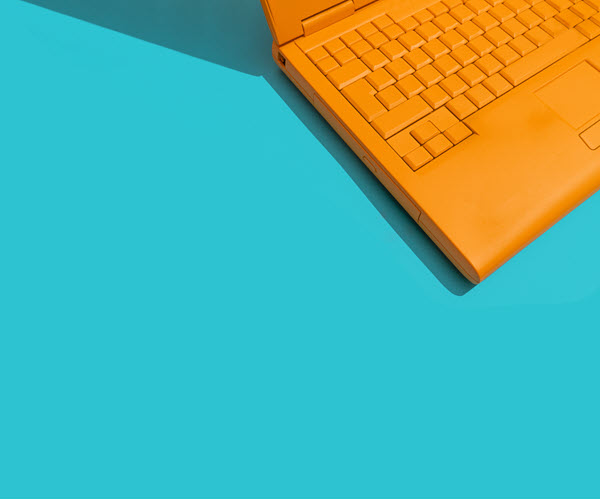
Colemak has not remained static since it was first released in 2006. The Colemak Mod-DH variant has gained popularity by reducing uncomfortable index finger reaching, while the Soul keyboard layout applies the principles of symmetric typing to Colemak’s basic concept.
Colemak is included by default with current versions of Mac OS, but Windows PC users must either install a third-party keyboard configuration or build out a Colemak setup of their own with a keyboard remapping tool.
One of the best ways to learn Colemak is by simply printing off a diagram of the layout and keeping it on hand while you type. Otherwise, free online tools such as Colemak Club make it easy to build up proficiency over multiple training sessions.
Read more about Colemak in our article, What Is the Colemak Keyboard Layout?
Did You Know? HHKB accessories, including handy travel bundles, make it easy to take your new favorite board with you everywhere. Click here to learn more.
The Dvorak keyboard layout
The Workman keyboard layout
Much like Colemak, the Workman layout is a relatively recent creation. In fact, OJ Bucao used Colemak before devising Workman, a keyboard creation that intentionally diverged from several common practices among QWERTY alternatives.
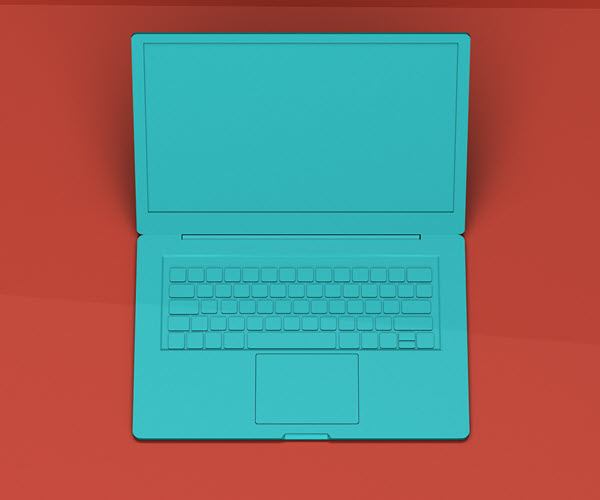
A third-party assessor rated Workman as requiring substantially less effort to type on than both QWERTY and Dvorak, though more effort than Colemak. That said, its unique take on principles of typing comfort may work better with your own preferences.
Workman is not natively supported by Mac OS or Windows PCs, which means you will either have to download and install the official layout configuration or set up your own version manually.
Third-party tools like Colemak Club include options for learning Workman. Additionally, online typing tests such as Monkeytype let you assess your progress and challenge yourself to improve speed and accuracy over time.
Read more about Workman in What Is the Workman Layout for Keyboards?
The Colemak keyboard layout
ANSI and ISO
Despite the vast differences between the keyboard keys layouts we’ve discussed so far, they’ve each been usable on the same keyboard with minimal customization. This is thanks to the efforts of the American National Standards Institute and the International Organization for Standardization, whose documents dictate the placement and shape of the keys themselves. .

On ANSI keyboards, the Enter key is typically an extra-wide key with a standard height. On ISO keyboards, the Enter key resembles an upside-down “L”, with a wider top and narrow base.
Standard ANSI keyboards feature a Left Shift key that is roughly twice as wide as a standard key. However, ISO keyboards instead use a shorter Left Shift to make room for an extra key.
ANSI keyboards place functionally identical Alt keys on either side of the spacebar. In order to support more characters unique to each regional language, ISO keyboard layouts replace Right Alt with the Alt Graph (AltGr) key.
Read more about the ANSI and ISO keyboard layouts in our articles, What Is the ANSI Layout, What Is the ISO Keyboard Layout, and ANSI vs ISO: Which Keyboard Layout Is Best?
Did You Know? The full history of the HHKB brand started more than 30 years ago, with a computer science professor from the University of Tokyo. Click here to learn more.
The Workman keyboard layout