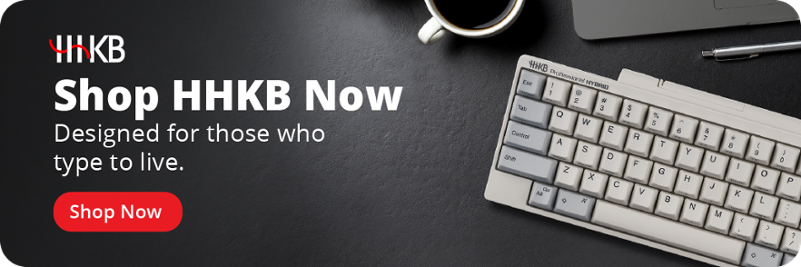Find out if the Workman keyboard layout is the right one for you
The right tool for the right job can make the difference between frustrating strain and comfortable efficiency. Take a moment to consider your keyboard. Is there any way we could make the thousands of keystrokes we type on a daily basis more comfortable and efficient? That’s what the Workman layout aims to achieve.
Whether you’re a frequent typist who is just beginning to explore the world of possibilities beyond QWERTY, or a hardcore mechanical keyboard enthusiast searching for even more ways to optimize your board, this article will help you decide if adopting the Workman keyboard layout is the right next step for you.
Power users don’t stick with the default settings — read our ultimate guide to keyboard layouts and find out about the wide world of efficient typing that lies beyond vanilla QWERTY.
What is the Workman layout?
The Workman layout is a special arrangement of keyboard keys created as an alternative to the common QWERTY layout. Workman was designed to minimize the need to move one’s fingers from side to side while typing, and to make the most commonly used letters the most easy to reach, all from the perspective of English-language typists.
The Workman layout was created by OJ Bucao and released in 2010. As a programmer, Bucao wanted a keyboard layout that was faster to type on than QWERTY and more comfortable to use for extended periods. Workman is also notable for intentionally diverging from other alternative keyboard layouts that are common among enthusiasts:
- Bucao had previously used the Dvorak keyboard layout but decided it didn’t fit well with common programming necessities.
- Bucao later tried the Colemak keyboard layout, which he much preferred to Dvorak. However, he disliked how frequently it required shifting one’s fingers to the center keys to type common keys such as D and H, among other complaints (which, in turn, contributed to the development of the popular Colemak Mod-DH layout).
Furthermore, Bucao believed it was more important to consider each finger’s ability to comfortably reach up or fold down rather than prioritizing the home row, and that it was beneficial to have more common letter sequences that could be typed by a single hand (a metric both Dvorak and Colemak sought to minimize).
Bucao gave the Workman layout its name “in honor of all who type on keyboards for a living,” a similar spirit that guided computer scientist Dr. Eiiti Wada in the creation of the original HHKB layout.
Did You Know?:The HHKB Snow Collection pairs HHKB’s typing precision and comfort with a beautifully minimal aesthetic.
What are the pros and cons of the Workman keyboard layout?
Bucao’s original blog post laying out the history of the Workman layout also includes a sampling of tests he ran to determine his new layout’s efficiency. These tests compare Workman to QWERTY, Dvorak, and Colemak based on how frequently each layout uses keys that are harder to reach, how far one’s fingers would need to travel in total to type different popular books, how well it splits the effort of typing between hands, and more.
Keyboard optimization tool Carpalx gave Workman a score of 1.993 on its proprietary “total effort” scale where lower is better — for reference, Colemak received a 1.842, Dvorak a 2.098, and QWERTY a chart-topping 3.000. Ultimately, many of the factors that may make Workman more or less desirable than other keyboard layouts come down to personal preference, but here are some potential benefits of switching from QWERTY to an alternative keyboard layout:
- Better comfort: By carefully re-arranging the most commonly used keys of the keyboard, layouts such as Workman can minimize uncomfortable motions while typing — for instance, by moving T, the most commonly used consonant in the English language, so your index finger doesn’t need to stretch up and to the right to press it.
- Faster typing: The same changes that make typing comfortable can also make it faster. In the case of Workman, minimizing horizontal movements while optimizing same-hand letter streaks may be especially welcome for some typists.
- Power-user utility: Workman was built by a programmer with the needs of frequent computer users in mind, and thus it leaves common shortcuts such as Copy and Paste usable with one hand, among other considerations.
And here are some of the potential drawbacks:
- Transition time: If you have spent a long time touch-typing on QWERTY, it may take several months to build your familiarity with Workman enough to meet or beat your old typing speed and accuracy.
- Support: Unlike Dvorak, Workman is not currently included by default with Windows or Mac OS. You will need to install it yourself. You should also keep in mind that you may need to switch back to QWERTY for games or other applications that don’t allow rebinding keys.
- Potential degradation of QWERTY skills: Once you become proficient with the Workman keyboard layout, you may find your old muscle memory for QWERTY has weakened in turn — potentially leading to a slower speed or more typos when you’re using a computer that cannot make the switch.
Did You Know?:Several thoughtfully designed features make the HHKB layout an easy-to-use and effective tool for typists accustomed to working on QWERTY.
How to start using the Workman layout
In order to start typing on Workman, you’ll either need to download the installation files from Workman’s official site or implement your own version using custom keyboard layout software (see the layout image above for a guide on where to assign what). Once you have Workman functioning on your computer, you’ll likely want to practice before jumping right into using it full-time.
You can use free online tools such as Colemak Club (which, despite its name, also supports Workman and other common layouts) to practice typing real words across multiple difficulty levels. Typing games such as Epistory offer a fun way to reinforce your practice, and you can use free online typing tests including Monkeytype to measure your results from week to week. Ultimately, it’s important not to rush if you want your results to stick — after all, you likely didn’t learn how to touch type on QWERTY in the space of a weekend.
Try a keyboard designed for those who type to live
Optimizing your typing toolset shouldn’t end at layout alone. Typing on a keyboard that was built to harmonize both software-side layout and physical-side hardware can help you elevate your typing even further, all while offering an experience that’s easy to pick up and learn in hours rather than weeks.
The HHKB layout was designed to subtly optimize the standard QWERTY layout, with tweaks that make it easy and comfortable to execute common keyboard shortcuts with minimal finger stretching. You can even use the Happy Hacking Keyboard Keymap Tool to build your perfect mix between HHKB, Workman, and beyond.
Whichever layout you prefer, HHKB Professional HYBRID keyboards pair it with enthusiast-favorite Topre key switches to offer an unparalleled feel and reliable precision, along with easy support for both wired and wireless connections. Find the perfect new tool for your daily work and play in the full range of high-end keyboards from HHKB.
Note: Information and external links are provided for your convenience and for educational purposes only. PFU America, Inc. makes no representations about the contents, features, or specifications on such third-party sites, software, and/or offerings (collectively “Third-Party Offerings”) and shall not be responsible for any loss or damage that may arise from your use of such Third-Party Offerings.